Knowledge Base
Search Tip: Fewer words will often return more results. Keep your search term short and concise.
| Adding Appointment Types - Enterprise To add an Appointment Type, got to Maintenance, Appointment and then 'Appointment Types'.
Use the top half of the screen to add the new Appointment Type.
... Maintenance - Enterprise |
||
| Manage And Assign Practice Resources - Enterprise If you have resources in your practice that are limited, you can add them to i-Clarity so that they can be assigned to an appointment. The colour of the appointment will change to reflect that the resource will be in use, so that others are aware not to book another appointment at the same time with the same resource. Examples could be if you only have one coloured overlay set or one disabled parking space.
Go to Maintenance, Appointment and then click 'Appointment Resources' to load the Appointment Resources form as shown below.
... Maintenance - Enterprise |
||
| Adding Patient Sources - Enterprise This is where you can add options of how your patients may have heard of you and add it to their record. This list is also used in the attendance reason drop-down list when you are booking appointments. This is useful for recording how successful marketing campaigns are or how many patients have been recommended to your practice using the Reports in i-Clarity.
Go to Maintenance, Patient Information and then click 'Patient Source' to load the Patient Source form shown below.
... Maintenance - Enterprise |
||
| Adding Corporate Company Details - Enterprise When someone else is paying for services or products on behalf of the patient, the balance is cleared off the patient's record as they do not owe any money. The balance to be paid goes into the Deferred Payments module, so that you can track what is owed.
Payments due for GOS forms on the NHS are already set up to go to Deferred Payments, but you may have other third party payers such as Eden Red or a local company that uses your services for their employees.
You can add the details of any corporate clients that you use for their eye care and third party national corporate schemes. This can then be added to a patient's record and when a corporate fee goes through the till, the fee will go into the correct corporate file in Deferred Payments. You can also use a Corporate to automatically pay a product off into the correct Deferred Payment folder, e.g. you can have an Eden Red eye exam fee and when this is selected it will not go through to the Till page, it will autom... Maintenance - Enterprise |
||
| Setting Up Occupations - Enterprise You can create a list of occupations to record in a patient's record. There will be a list of common occupations already in i-Clarity, but you can add more by going to Maintenance, Patient Information and then 'Occupations'. This will load the Occupations form shown below.
... Maintenance - Enterprise |
||
| Deleting A Clinical Record - Enterprise To delete a Clinical Record, navigate to Maintenance, Data Clean Up and then 'Delete a Clinical Record'. This will load the following screen.
... Clinical Records - Select Software Version |
||
| Set Default Communication Preferences - Enterprise In the Patient Record, there are dropdown lists for Email and SMS communication options to help with GDPR rules. The customer can choose to accept or decline receiving Email updates and, if they are happy to receive SMS messages, Recall only or Phone only on their mobile. You can set the default for the lists in the Maintenance module.
Navigate to the Maintenance module, Branch & System, and then Branch Full Config.
... Maintenance - Enterprise |
||
| Adding Mail-Merge Fields To A Communication - Enterprise Mail-merge "placeholders" will enable patient's details to be mail merged into your document. To begin this process, you need to export a sample merge file from i-Clarity to use in your document.
Log in to i-Clarity and on any Patient Record, click 'Extras' and the 'Create Sample Merge Files'.... Maintenance - Enterprise |
||
| Transferring A Super Saver Balance To Another Patient - Enterprise This details how to transfer one patient's Super Saver balance to another patient in order to pay for an order.
Search for the Patient Record of the patient you want to transfer the balance FROM.
Click to open the Direct Debit module.
... Direct Debits/Standing Orders - Enterprise |
||
| Creating Templates
Transcript:
In this video we’re going to look at how to create templates within i-clarity.
There are two types of templates that can be created “Personal” and “Generic” both types when creating them are the same but generic templates are available to all users, personal are just for the individual who creates them.
... Clinical Records - Enterprise |
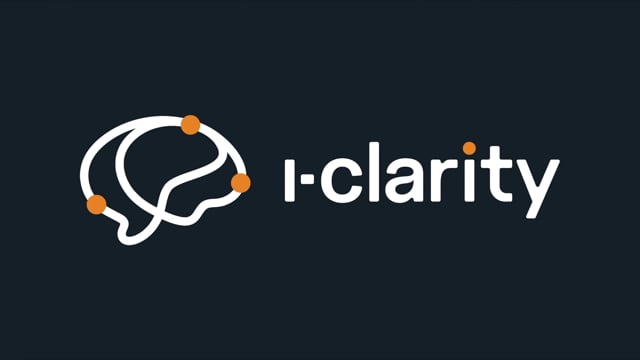 |
